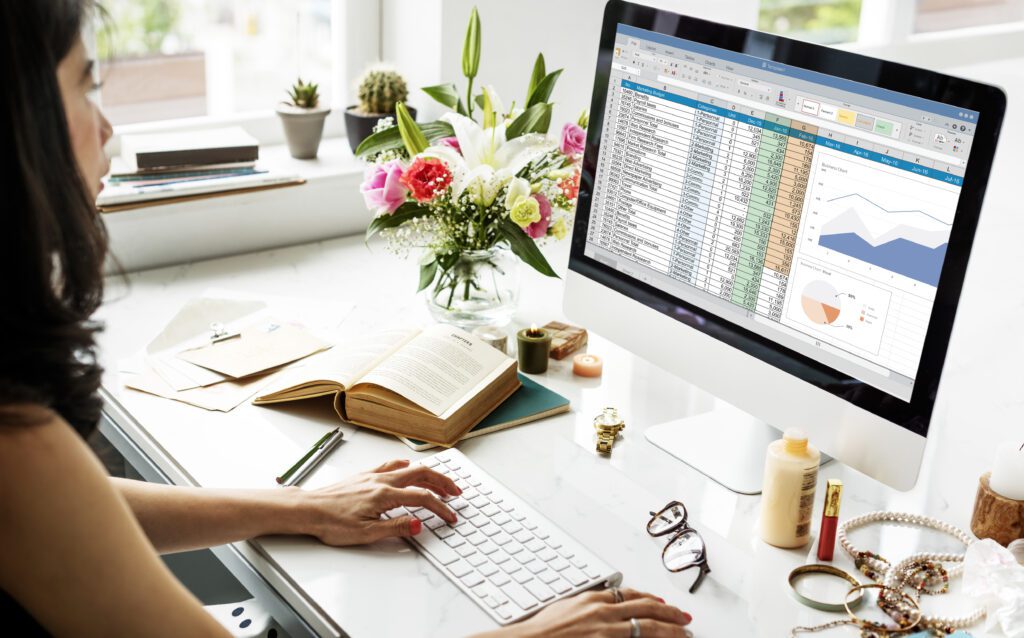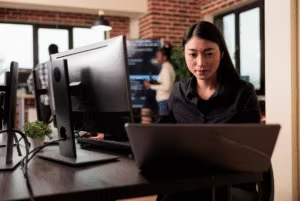Since its invention in the 1980s, Microsoft Excel has changed the way businesses operate and manage collected information. It has been an incredible tool for encoding and organizing data into digital spreadsheets, which serve as a database for easy access and navigation. In this blog, we will show how you can use Excel for a better data entry experience at work. You will learn some common Excel data entry tips, such as putting dates and times, creating drop-down lists of items, and more.
Why is Excel important in Data Entry?
Excel is a digital spreadsheet software developed by Microsoft Corporation that has a range of features and tools for data management. Numerous companies rely on Excel’s brilliant functions, such as data consolidation, formatting, problem-solving features, and more, to handle data efficiently and accurately.
With this digital spreadsheet, data entry specialists can increase their productivity as the smart usage of the tool reduces the time taken to complete tasks. Moreover, the accuracy that comes with using Excel features prevents and eliminates errors. However, if mistakes are made, the digital tool provides a straightforward way to edit data.
Excel truly gives convenient access to users making data work easy to manage. Its features have also evolved over time to meet the changing needs of users and improve functionality and usability. And now that it has improved more than ever, data handling will be a breeze as long as users are aware of Excel tricks or shortcuts like the items below.

5 Data Entry Tips and Tricks Using Excel
Entering data into Excel is simple, but it can be difficult to navigate for some who are unaware of the tool’s functions. Once you know the other ways of how to put the data, doing work can be done seamlessly. Do it even better with the following tips and tricks that can change your way of working in data entry. Here are five Excel data entry tips and tricks to take note of:
1. Putting Data in Multiple Cells
It is possible to put data in multiple cells all at once, which can help you save time instead of manually entering the data on each cell. You can do this in a few steps:
- Click the Ctrl key as you choose the blank cells that you need to fill.
- Release the Ctrl key, and don’t press other cells.
- Immediately type the data you want to put on the unhighlighted cell.

- After typing, press Ctrl + Enter then the data will be copied into the rest of the highlighted cells.

2. Entering Date and Time
Save time by not having to look up the clock and calendar because Excel can put them on the cells for you. This tip can help you enter the current date and time by pressing the right buttons. Here’s how:
Date
- Click the cell where you need to put the date.
- Press Ctrl + ; (semi-colon), then Enter.
Time
- Click the cell where you need to put the time.
- Press Ctrl + Shift + ; (semi-colon), then Enter.

3. Creating a Drop-Down List
The drop-down list is a box that contains a list of options from which you can choose one. It is often used in Excel to enter data in cells and make it easier to enter the same information repeatedly.
For example, if I want my user-entered text value to have options such as “yes” or “no,” then this trick will make it convenient to put the data instead of typing manually. You can just click it on the options list by following these steps:
- Type the words onto the cells that you are going to include in the list.
- Then click the cell where you need to put the drop-down list.
- Go directly to the Data bar, find Data Validation, then click it.

- Once you click Data Validation, go to Allow and choose the List option. Make sure the Ignore blank and In-cell dropdown both have a check.
- After that, go to Source and select the cells you need in the drop-down list options, press Enter, and click OK.
- The result will show a dropdown arrow beside the selected cell.

4. Auto-filling the Data
Doing this auto-fill trick is a great way to copy data from one cell to another and make a series. It helps you to avoid mistakes, save time, and make your spreadsheet look organized at the same time. This is ideal for numbers and putting dates in the spreadsheet with a few simple steps:
- Type the word, number, or date on your selected cell.
- Then, double-click the mouse pointer into the bottom right edge of the cell and drag it down the column.

- After dragging down, the cells are automatically filled with data.

5. Spreading Text to Columns
No need to type the information manually on each row and column when there is a way to do it smoothly. This trick is preferable to data that needs to be put in separate columns, such as dividing places, names, and other information. You can save time finishing your tasks by doing these easy steps:
- Type the data in a specific column and leave the other column blank where you want to move it with. Make sure that the information has something that separates them, such as commas, semi-colons, and space.
- After inserting the data in the column, select the data you want to separate, then go to the Data bar and choose Text to Columns.
- Select Delimited, then Next.

- On the next one, if you used a comma to separate the data together (just like in the example image), put a check on the Comma option. However, if you have otherwise, just put a check on the other options that fit.
- Click Next and Finish, then see the results.


Conclusion
Using Excel has many features that can help you in entering data while discovering the said tips and tricks can make your work even easier. These tips are just some of the hacks commonly used in data entry, as there are more others you can search online. Excel is an excellent tool, especially for data entry professionals, since it improves their work efficiency and the productivity of businesses. Utilizing the power of this tool using the tips and the expertise of data entry specialists combined would help companies progress in today’s fast-paced business environment.
Maximize your business’s potential by getting a data entry specialist or back-office professional. Their crucial roles are very beneficial in helping streamline your business projects and processes.
Through One CoreDev IT (CORE), we offer cost-effective talent solutions for your needs, such as back-office, project management, and low-code software development. Our company is an Employer of Record (EOR) with a team of competent experts that can help you in achieving your business objectives. For any inquiries, you may consult with us today!